¶ How to Customize a Popup in Geolocation Redirect Blaze
¶ Introduction
Customizing your popup ensures that it aligns with your store’s branding and provides a seamless user experience. This guide will walk you through the steps to personalize your popup using the advanced customization options available in Geolocation Redirect Blaze.
¶ Step 1: Access the Popup Editor
- Log in to your Shopify Admin Panel.
- Navigate to Apps and select Geolocation Redirect Blaze.
- Go to Popup and select the popup you want to customize.
- Click on Customize to open the customization settings.
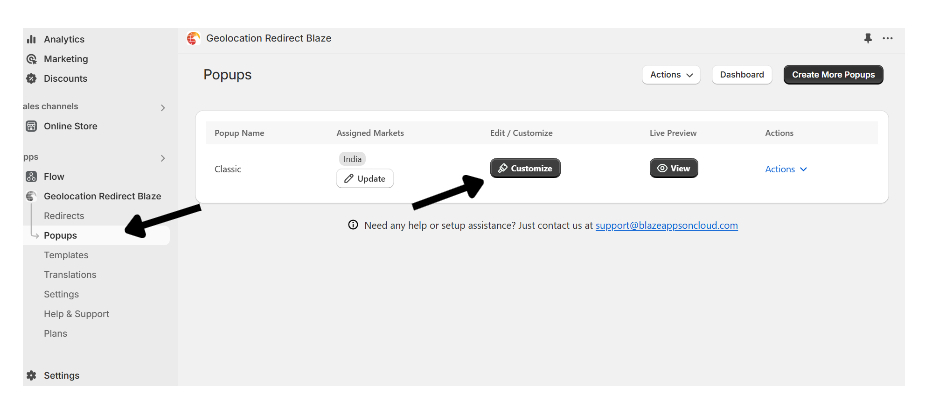
¶ Step 2: Customize the Popup Design
¶ Sections
- Flag – Display the country flag based on the user's location. You can customize the flag’s shape, size, and position.
- Title – Add a title that matches your brand’s tone.
- Message – Write a short description explaining the purpose of the popup.
- Resource – Add additional elements such as Country Selector, Language Selector, or Currency Selector to enhance user experience.
- Primary Button – Customize the main CTA button (e.g., "Switch to US Store") and link it to the correct market URL.
- Secondary Button – Add an optional secondary button for alternative actions.
¶ Advanced Settings
¶ Size, Padding, Margin
- Adjust the width and height of the popup to fit your store’s design.
- Modify padding and margins to create the perfect spacing around elements.
¶ Border
- Add or remove borders around the popup.
- Customize border color, thickness, and style (solid, dashed, or dotted).
¶ Background/Image
- Choose a solid background color or upload a custom image.
- Adjust background transparency for better visibility.
¶ Close Icon
- Customize the close button style, size, and position.
- Select from different icons or upload a custom close icon.
¶ Custom
- Use Custom CSS to apply advanced styling.
- Add animation effects to enhance user engagement.
¶ Step 3: Save and Preview
- Click Save Changes after customizing the popup.
- Click Preview to see how the popup will look on your store.
- Make adjustments if needed and save again.
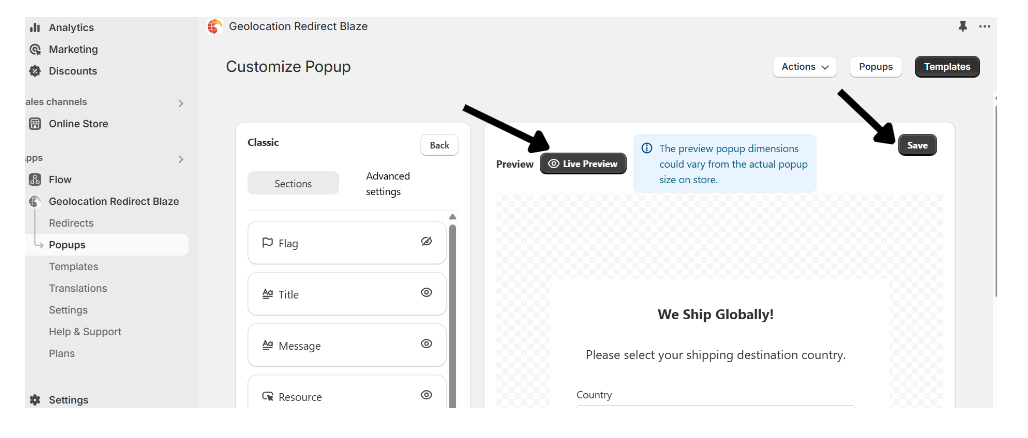
¶ Shopify App store Link
GET IT ON
Shopify App Store
Shopify App Store
¶ Always here for you
For any assistance with enabling or customizing the geolocation popup, please do not hesitate to contact us. Our team is ready to help and can even customize the popup for you to ensure it perfectly meets your needs.
Email us at support@blazeappsoncloud.com for any help required. We are here to support you in making the most out of the Blaze Geolocation Redirect app.